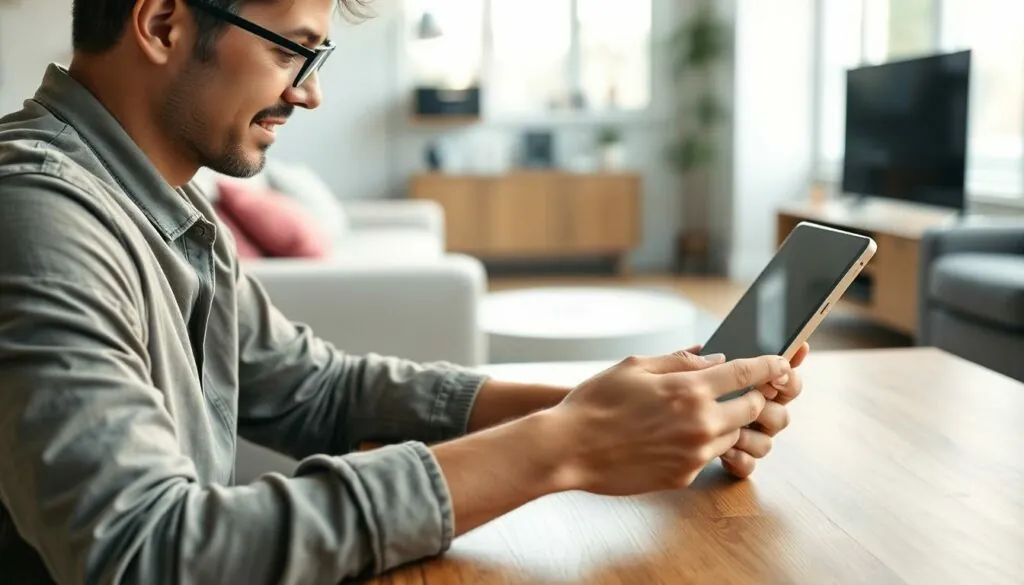Table of Contents
ToggleWhen it comes to iPads, knowing your device’s generation can feel like deciphering ancient hieroglyphics. Is it a trusty old relic or the latest tech marvel? Understanding your iPad’s generation is crucial for compatibility with apps, accessories, and updates.
Overview of iPad Generations
iPad generations refer to the various models released since the original iPad debuted in 2010. Each generation brings enhancements in design, performance, and features, making them more suitable for specific user needs. Identifying the correct generation is crucial for understanding compatibility with apps and accessories.
The first-generation iPad offered a simple design and basic functionality. In contrast, subsequent generations introduced Retina displays, improved processors, and additional features like Touch ID. Current models, such as the iPad Pro, feature advanced capabilities tailored for professional use, including support for the Apple Pencil and higher processing power.
Apple has released multiple versions of each iPad model, such as the standard iPad, iPad Air, iPad mini, and iPad Pro. Each variant has its unique characteristics while following the generation nomenclature. For example, the iPad Air 2 features a thinner design and lighter weight compared to its predecessor.
New generations typically debut during Apple’s annual events, showcasing upgrades that enhance user experience. These upgrades may include camera improvements, battery life enhancements, or new software features that take advantage of advanced hardware. Keeping track of these changes helps users choose the right model that meets their specific needs.
Identifying an iPad’s generation often involves checking the model number or various physical characteristics. The placement of buttons, ports, and accessories can also serve as clues to its generation. This knowledge ensures users make informed decisions regarding usage and compatibility with the latest software updates and hardware options.
Methods to Check iPad Generation

Identifying the generation of an iPad can be straightforward with a few simple methods. These techniques help determine device compatibility with apps and updates.
Using the Settings App
Accessing the Settings app offers an easy way to find the iPad’s generation. Navigate to “General,” then select “About.” The model name appears alongside the model number. Users can then match the model name with Apple’s official support page to identify the generation. This method is efficient and works on all iPad models.
Using the Model Number
Checking the model number is another reliable approach. Flip the device to find the number printed on the back cover or in the settings. This number follows the format AXXXX. Once obtained, users can compare it against Apple’s list of iPad models. This comparison reveals the specific generation and helps with inquiries about compatibility.
Checking the Back Cover
Examining the back cover provides a physical way to identify the iPad generation. Different generations feature distinct designs and placements of buttons and ports. Users should look for identifying features, including camera placement and antenna configurations. This information can simplify the process of recognizing which generation aligns with the physical characteristics.
Online Resources
Several online resources help users identify their iPad’s generation accurately. These tools provide straightforward methods to gain clarity on the model and its specifications.
Apple’s Official Website
Apple’s official website serves as a reliable source for checking iPad generations. Users can access the Apple Support page, which offers a comprehensive list of iPad models along with their respective specifications. By entering the model number or scrolling through the provided list, users find exactly what they need. This site ensures access to accurate, up-to-date information directly from the manufacturer. Resources like technical specifications and product comparisons simplify the identification process.
Third-Party Websites
Numerous third-party websites also facilitate the process of determining an iPad’s generation. Sites such as EveryMac and MacTracker provide extensive databases detailing various iPad models and features. By simply entering the model number or examining visual guides, users can quickly locate pertinent information. Such websites often include user reviews and detailed comparisons that enrich the understanding of the differences among generations. These additional insights can prove beneficial for anyone looking to make informed decisions about their device.
Knowing your iPad’s generation is crucial for optimizing its use and ensuring compatibility with the latest apps and accessories. With various methods available to identify the model, users can easily determine their device’s specifications. Whether checking the model number in the Settings app or examining the design features, these techniques empower users to make informed decisions. Utilizing reliable online resources enhances this process, providing up-to-date information and insights. By understanding the generation of their iPad, users can fully leverage its capabilities and enjoy a seamless experience with their device.