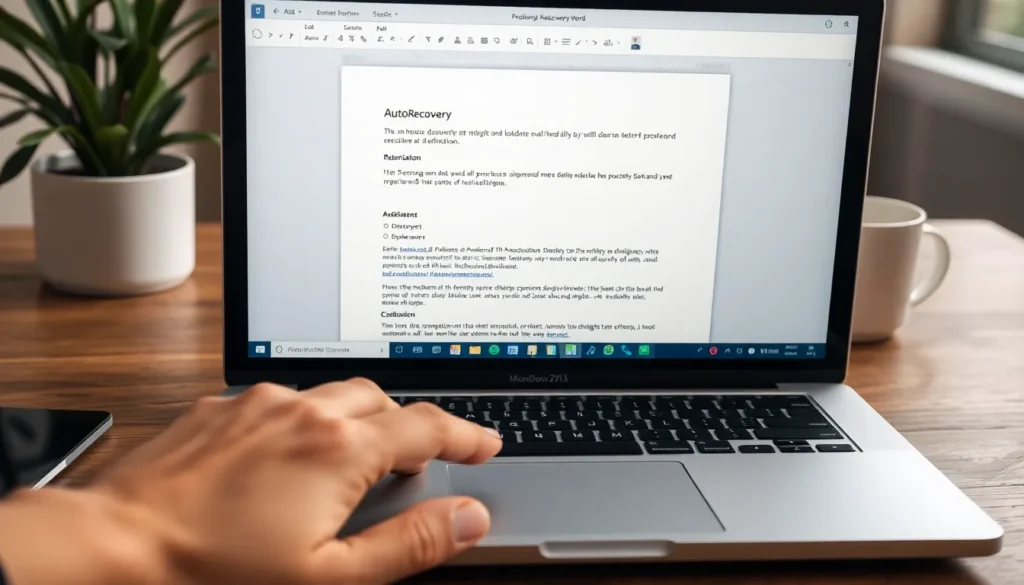Table of Contents
TogglePicture this: you’re cruising through a brilliant piece of writing on your Mac when—bam! The screen freezes, or worse, you accidentally close the document. Panic sets in as you think about that masterpiece you may have just lost forever. But fear not! There’s a way to rescue those unsaved Word documents, and it’s easier than finding a cat video on the internet.
Understanding Unsaved Documents
Unsaved documents refer to any files that users haven’t officially saved while working in Microsoft Word on a Mac. Various factors can contribute to losing these files, including sudden power losses, application crashes, or accidental closures.
A recovery feature within Word may automatically save a temporary version of documents, which can help recover lost work. This feature often operates in the background, ensuring unsaved data is not permanently lost. Users may also find these temporary files in a specific directory, making recovery easier.
To access these unsaved files, navigating to the “AutoRecovery” folder is essential. This folder typically resides within the user’s Library directory, commonly hidden in macOS. Finding this folder may require an adjustment in Finder preferences to reveal hidden items.
Utilizing the “Open” dialog box in Word can aid in locating unsaved files. By selecting “Recover Unsaved Documents” from this dialog box, users can view recently autosaved drafts. Each draft may differ in the amount of content saved, based on the time since the last automatic save.
Different scenarios lead to various outcomes when dealing with unsaved documents. If an unexpected crash occurs, users might find the most recent version of the file automatically available upon reopening Word. Such functionality showcases the importance of the AutoRecovery feature in minimizing potential loss.
Recognizing these methods enhances confidence in managing unsaved documents effectively. Without the right steps, recovery opportunities may diminish, but knowing the recovery options empowers users to take action swiftly.
Common Causes of Unsaved Documents

Losing unsaved documents can happen for various reasons. Understanding these causes helps in preventing data loss.
System Crashes
System crashes frequently lead to unsaved documents being lost. When an unexpected power failure or application error occurs, all unsaved work disappears instantly. Microsoft Word offers an AutoRecovery feature that may preserve some of this work automatically. It’s crucial to enable this feature to minimize data loss during a crash. Users often find that accessing the AutoRecovery folder is helpful in retrieving lost files. Frequent system updates can also reduce the risk of crashes, ensuring smoother performance.
Accidental Closure
Accidental closure of Word documents often results in the loss of unsaved changes. Users might inadvertently click the close button without saving, leading to frustration. AutoRecovery helps, but relying on autosaves is not foolproof. Recovering closed documents can be simple with the “Open” dialog box in Word, showing recent autosaved drafts. To prevent this issue, regularly saving work is advisable. Setting reminders or keyboard shortcuts can also aid in maintaining updated versions of documents while working.
Methods to Find Unsaved Word Documents on Mac
Several methods provide ways to recover unsaved Word documents on a Mac. These techniques help users restore their work efficiently.
Using Temporary Files
Temporary files act as safety nets during unexpected closures. Microsoft Word automatically creates these files during editing sessions. To locate them, open Finder and navigate to the /Users/<YourUserName>/Library/Containers/com.microsoft.Word/Data/Library/Preferences/AutoRecovery/ directory. This folder contains files marked with ‘AutoRecovery save of’ followed by the document name. Searching the folder can reveal recent drafts that might not have been saved officially.
Checking AutoRecovery Folder
The AutoRecovery folder is a critical resource for retrieving unsaved documents. It usually resides in the user’s Library directory. To find it, open Finder and select ‘Go’ from the menu while holding the ‘Option’ key, then choose ‘Library.’ Locate the “AutoRecovery” folder, where Microsoft Word stores temporary versions of unsaved files. Users can open these files directly in Word by double-clicking on them, allowing for easy recovery of lost content.
Leveraging Time Machine
Time Machine serves as an invaluable backup tool for lost documents. Users must have this feature enabled prior to losing data. To use Time Machine, connect the backup drive, and navigate to the folder where the document was saved. Enter Time Machine from the menu bar, and view the history of saved versions. This method allows users to restore previous iterations of their documents seamlessly, ensuring that valuable work doesn’t disappear permanently.
Preventing Future Data Loss
To prevent future data loss, users can take several proactive steps when using Microsoft Word on a Mac. Regularly saving documents helps minimize the risk of losing work due to accidental closures or crashes. Several keyboard shortcuts, like Command + S, streamline the saving process, making it easier to stay on top of document updates.
Setting up AutoRecovery ensures that temporary versions of documents are automatically saved at specified intervals. Users can customize these intervals in Word’s preferences to reflect their workflow, thus enhancing data security. Frequent backups using Time Machine also provide a safety net for documents, enabling users to restore previous versions should issues arise.
Adjusting Finder preferences allows access to the hidden AutoRecovery folder, where temporary files may reside. Knowing how to locate this folder aids in swiftly retrieving unsaved work when needed. Additionally, creating a habit of checking the AutoRecovery folder regularly adds another layer of caution against data loss.
Updating Microsoft Word and macOS software reduces the likelihood of system crashes. Ensuring all software is up to date fortifies the system against bugs and improves overall performance. Staying informed about the latest updates offers users peace of mind regarding their document security.
Educating oneself on proper file management practices fosters a more organized workflow. Organizing documents into specific folders helps locate important files quickly, reducing stress during work sessions. Developing a routine for checking saved files promotes data integrity and confidence in recognizing unsaved changes.
Losing unsaved Word documents on a Mac can be frustrating but knowing how to recover them makes a significant difference. By utilizing features like AutoRecovery and Time Machine users can safeguard their work against unexpected losses. Regularly saving documents and customizing AutoRecovery settings provides added security and peace of mind.
Implementing these strategies not only helps in recovering lost files but also fosters a more efficient workflow. With a proactive approach to data management users can minimize the risk of future losses and maintain confidence in their document handling.